Use Customer Service to enter Orders for multiple Tanks associated with a Customer. A preliminary step for this option is to set the percentage of Pre-Authorization for orders in Merchant Ag FIN > Admin > Installation > Access Parameters > PF. After Tanks have loaded, if an open order exists for the tank, a message appears providing the order number appears.
| Access |
| Grant permission to User Profiles in Access User Profiles > select a User Profile > Menu Security > Oil & Energy module > Main Menu > Customer Service. |
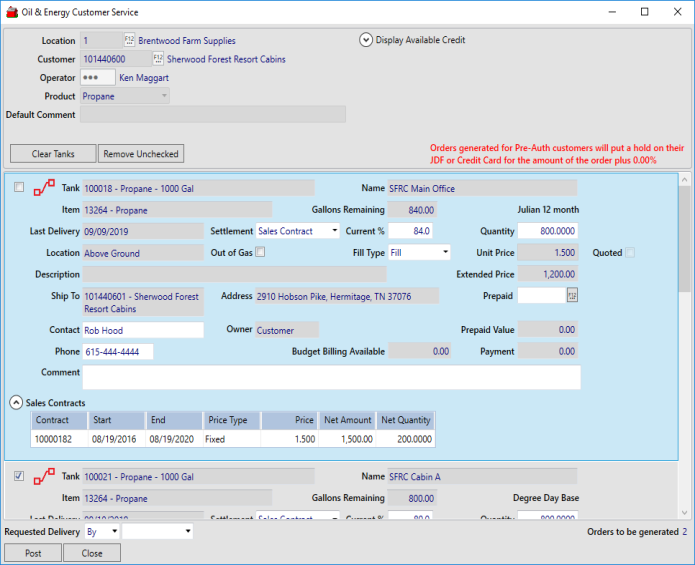
Enter a Location ID, also known as Site ID, or select F12 to search.
Generate orders for a Customer by entering a Customer ID or select F12 to search.
After selecting the Customer account, click Display Available Credit to review the Available Credit. 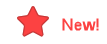 Beginning with Merchant Ag 4.7.6.203, the label In Collections will appear if that is the current status of the account.
Beginning with Merchant Ag 4.7.6.203, the label In Collections will appear if that is the current status of the account.
Enter the Operator ID to be referenced on the created Orders.
Use the drop down menu to select a Product
- All
- Propane
- Gasoline/Distillates
Enter any Default Comment that should appear for all Orders.
Select  to list all Tanks associated with the Customer account.
to list all Tanks associated with the Customer account.
Available after Customer Tanks are loaded, the  removes all tanks listed and
removes all tanks listed and  removes only the tanks that have not been selected. Look for
removes only the tanks that have not been selected. Look for  to find linked tanks. Learn more here.
to find linked tanks. Learn more here.
Click the selection checkbox to the left of the Tank field that displays the Tank ID and Capacity to create an order. The fields required to create an Order are those with a white background.
Item displays the Item ID and Description of the Product ID listed on the Tank.
View the Last Delivery date for the Tank.
Location displays the information from the Placement field on the Tank.
Any details entered in the Description field on the Tank will appear in this field.
Use the Ship To and Address fields to confirm the Ship To ID and Name and associated address.
The Contact name and Phone from the account appears and can be updated by clicking into either field. The Owner field populates with the selection made in Detail > General > Owner > Type.
Any order Comment needed can be entered, up to 50 alpha-numeric characters.
The Intended Settlement for the Order populates automatically. Learn more about how the Intended Settlement is selected here.
The Current % field copies from Access Tanks which is populated with the Current Fill percentage when orders are settled.
The Quantity field indicates the number of gallons of the Fill product to be purchased which populates based on the Fill Type selected. This quantity can be updated by clicking into the field.
| When the parameter Require Ending Percent on Propane Deliveries is selected in Merchant Ag FIN > Admin > Installation > Access Parameters > Company > MAg Express and the SRV task Update Current Tank Percent is active, the Tank Percentage and not Quantity will be used when generating orders. If the tank is set to Fill, the fill percentage set is 80% |
Select Out of Gas when necessary.
Select the requested Fill Type for the Order of
|
|
|
|
|
|
The Unit Price for the Fill Product will populate automatically and is based on the Tank settings. Click into the field to modify the Unit Price used for the Order.
If the Unit Price has been updated and provided to the Customer, select the Quoted checkbox.
The option to calculate order quantity by entering the Extended Price is available by selecting the parameter Edit Customer Service Extended Price found in Merchant Ag FIN > Admin > Installation > Access Parameters > PF > Options. In Customer Service, set the Fill Type to Stop At Qty and click into the Extended Price and enter the price of the sale. Tab out of the field and the Quantity for the sale calculates automatically and is calculated as Extended Price minus Taxes = total fuel purchase desired divided by Unit Price = Quantity. The Unit Price of the Fill Product associated with the Tank will not change.
Orders for Customers can be settled to an open Prepaid flagged for Fuel Sales Use by entering the Prepaid ID or search for a Prepaid ID using the F12 button. Prepaid Value populates after a Prepaid is selected.
Budget Billing Available displays the current monthly payment.
Any Sales Contract for the customer and tank is listed by expanding the drop down list.
Select if the Requested Delivery should be By or On and enter the date using the mm/dd/yy format or select from the drop down calendar.
Click Post when all fields are complete to generate the Orders.